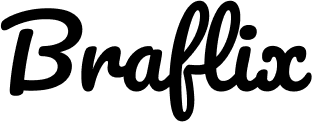In the modern world of automation and web development, ChromeDriver has become one of the most essential components for controlling web browsers programmatically. Whether you are a software tester, QA engineer, or developer working with UI automation, ChromeDriver plays a crucial role in enabling browser-based automation for tasks such as testing web applications, web scraping, or simulating real user interactions.
This blog post provides an in-depth understanding of ChromeDriver, its purpose, installation, configuration, troubleshooting tips, and best practices. If you are new to automation tools or exploring Selenium WebDriver, this guide will help you understand ChromeDriver from the ground up.
What Is ChromeDriver?
ChromeDriver is a lightweight executable tool that works as a bridge between Selenium WebDriver and the Google Chrome browser. It enables automated programs and scripts to launch, control, and interact with Chrome just like a real user would.
ChromeDriver works by translating automation commands written in programming languages such as Python, Java, JavaScript, and C# into actions that the Chrome browser can execute.
Some common actions performed using ChromeDriver include:
- Opening web pages
- Clicking buttons and links
- Filling forms
- Automating login processes
- Extracting website data
- Running end-to-end browser tests
Without ChromeDriver, Selenium cannot communicate with Chrome, making it impossible to automate browser tasks effectively.
How ChromeDriver Works
ChromeDriver uses the WebDriver protocol to communicate with Selenium and the browser. The process can be simplified as:
- Selenium WebDriver sends automation commands.
- ChromeDriver receives these commands.
- ChromeDriver uses the Chrome DevTools protocol to control the browser.
- The browser executes the requested action and returns results to Selenium.
This architecture allows ChromeDriver to maintain compatibility with the constantly changing features of modern web browsers.
Why ChromeDriver Is Important
ChromeDriver is widely used for various reasons:
1. Cross-platform compatibility
ChromeDriver works on Windows, macOS, and Linux, making automation testing accessible on any system.
2. Supports multiple programming languages
Developers can write automation scripts in popular languages including:
- Python
- Java
- JavaScript (Node.js)
- Ruby
- C#
- PHP
3. Reliable automation
ChromeDriver supports modern browser functionalities, making it highly reliable for web automation tasks.
4. Perfect for Selenium testing
Most automation test frameworks built on Selenium require ChromeDriver because Chrome remains one of the most widely used browsers globally.
How to Install ChromeDriver
Setting up ChromeDriver typically involves the following steps:
1. Check Your Chrome Browser Version
ChromeDriver must match the installed Chrome browser version. Using mismatched versions can lead to errors such as:
“This version of ChromeDriver only supports Chrome version XX.”
2. Download ChromeDriver
Depending on the operating system, ChromeDriver installation may vary, but the process generally includes downloading the appropriate driver file and extracting it to a known directory.
3. Set the Path
It is important to make ChromeDriver discoverable by the automation framework, usually by configuring system environment variables or pointing to its location in your test script.
How to Use ChromeDriver in Automation
Below is an example of using ChromeDriver with Python and Selenium:
from selenium import webdriver
from selenium.webdriver.common.by import By
# Set up ChromeDriver
driver = webdriver.Chrome()
# Open a webpage
driver.get("https://www.example.com")
# Interact with elements
element = driver.find_element(By.TAG_NAME, "h1")
print(element.text)
# Close the browser
driver.quit()
This simple script demonstrates how ChromeDriver opens a webpage, extracts content, and closes the browser automatically.
Common Errors and Fixes in ChromeDriver
Even though ChromeDriver is powerful, users may experience some common issues. Here are popular errors and their solutions:
1. Version Mismatch Error
Cause: Installed Chrome and ChromeDriver versions do not match.
Fix: Install a ChromeDriver compatible with your Chrome version.
2. PATH Not Found Error
Cause: ChromeDriver is not added to system path.
Fix: Add ChromeDriver’s folder to system environment variables.
3. Permission Denied
Cause: Missing execute permission, especially on Linux or macOS.
Fix: Run command:
chmod +x chromedriver
4. Browser Not Opening
Cause: Missing Selenium installation or unsupported browser flag.
Fix: Update Selenium or modify startup options.
Best Practices for Using ChromeDriver
To ensure stable automation, follow these recommended practices:
Keep Chrome and ChromeDriver Updated
Outdated ChromeDriver versions can break scripts, especially when Chrome updates automatically.
Use Automation Options and Flags
For headless executions, reduce memory consumption and increase speed by running Chrome without a GUI:
from selenium import webdriver
from selenium.webdriver.chrome.options import Options
options = Options()
options.add_argument("--headless")
driver = webdriver.Chrome(options=options)
Avoid Hardcoding ChromeDriver Paths
Use environment variables or automation frameworks that automatically manage browser drivers to avoid configuration errors.
Enable Logging
Enable verbose logging to debug complex automation failures.
Use Cases of ChromeDriver
ChromeDriver is used in multiple industries and workflows:
Automated Web Testing
Software testers use ChromeDriver to validate UI functionality and cross-browser compatibility.
RPA (Robotic Process Automation)
Businesses automate repetitive tasks like form submissions and data entry using ChromeDriver and automation frameworks.
Web Scraping
Developers extract structured data from interactive websites that are difficult to access using traditional scrapers.
CI/CD Integration**
Organizations use ChromeDriver with tools such as Jenkins, Azure DevOps, and GitHub Actions for automated testing pipelines.
ChromeDriver vs Other Web Drivers
| Driver Name | Browser Supported | Best Use |
|---|---|---|
| ChromeDriver | Google Chrome | Most widely used automation |
| GeckoDriver | Mozilla Firefox | Firefox automation |
| SafariDriver | Safari | macOS/iOS testing |
| EdgeDriver | Microsoft Edge | Windows automation |
ChromeDriver remains the most popular driver due to Chrome’s dominance in the browser market.
Future of ChromeDriver
With the continuous evolution of automation tools and AI-driven testing, ChromeDriver remains relevant. Google and Selenium maintain regular compatibility updates, ensuring ChromeDriver continues supporting modern web technologies and dynamic browser interactions.
The move toward WebDriver BiDi (bidirectional communication) is the next major advancement that will make automation even faster and more intelligent.
Conclusion
ChromeDriver is an essential tool for anyone working with web automation, Selenium testing, browser simulations, or robotic process automation. Its flexibility, ease of use, and strong ecosystem support make it a must-have for developers and testers. Whether you’re automating a small task or building a full-scale automation framework, ChromeDriver provides a reliable and efficient way to control browsers programmatically.